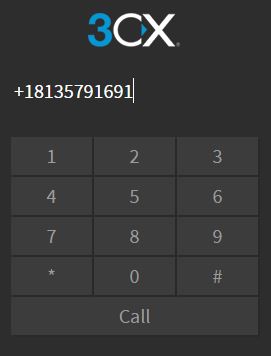Introduction
With the Click to Call extension, users can dial phone numbers directly from their CRM or browser by a simple click of the mouse. Numbers are automatically transferred to the 3CX web client ready for the call to be made, eliminating the need to copy and paste or dial. Essentially, it gives every page you visit Click2Call functionality!
Installing the 3CX Click to Call extension
On Google Chrome
- Go to the Google Chrome store and add the extension to your browser by clicking on the top right “Add to Chrome” option.

- A pop up will appear as shown above, select “Add extension.”
- You will then see a notification in the top right corner of your browser informing you that the extension has been added.
- You will now be able to see the Click to Call icon in your browser’s top right corner.
- Go to 3CX web client, refresh the page. Click to Call plugin will be automatically configured. You can now browse webpages, telephone numbers will be detected, and when you click, calls will be made via 3CX web client.
Customizing the Click to Call extension
On Google Chrome
By clicking on the Click to Call icon in the top right corner five options appear:
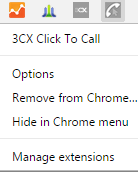
- The first option “3CX Click To Call” takes you back to the Chrome store.
- The options button will open up a new window from which you can configure the following:

- Call via: here you have 2 options; Click on a number to make calls via 3CX web client (only for V15.5) or via 3CX client for Windows (using TEL protocol).
- 3CX web client FQDN: The FQDN will be populated automatically. However in case you wish to check or change it, simply enter the URL you use to connect to 3CX web client. Example: “https://mycompany.3cx.eu/webclient”
- Number Length: the minimum and maximum numbers you would like to be detected.
- Exceptions: in the box below you can add website URLs which you would like the extension to ignore and not detect numbers on.
- The “Remove from Chrome” option will delete the extension.
- Hide from Chrome will hide the extension from your toolbar.
- Manage extension will take you to a new window where all your extensions are listed and from there you can manage them.
Using the extension to make calls
When a phone number is detected it is automatically underlined by 3CX Click2Call indicating that this number can be called via the extension.

Click on the number and depending on which app / device you have configured for use in option 2 above the call will be initiated. In this example the 3CX web client is configured. The client opens in a new window with the number already pasted in it. Click on
“Call” and the call will be initiated.